Power Query
Power Query Overview
Power Query is a data preparation application integrated into many of Microsoft data products, most notably Excel 2016+ and Power BI. Similar to Microsoft Access, it is possible to link tables within an East London Database using an ODBC driver within a user DSN. This should be setup to not download or copy the data to your device.
ODBC Driver and User DSN
Before continuing with this setup, make sure you have completed the ODBC driver setup and created a User DSN on your laptop or PC.
Switch Off Data Load
By default, Power Query will load the entire data connection, in this case an ELDB table, into the memory of its data model or into the Excel workbook. As some tables are millions of rows in size, this can take up a lot of memory and cause your application or device to slow down or even crash. It can also contravenes the CEG Data Policy that whole tables should not be downloaded to a local machine. It is important, therefore, to switch off this default setting.
Excel
Go to Get Data and select Query Options.
Under Global, select Data Load and change the Default Query Load Settings to Specify custom default load setting.
Make sure Load to worksheet and Load to Data Model are unticked. Click OK.
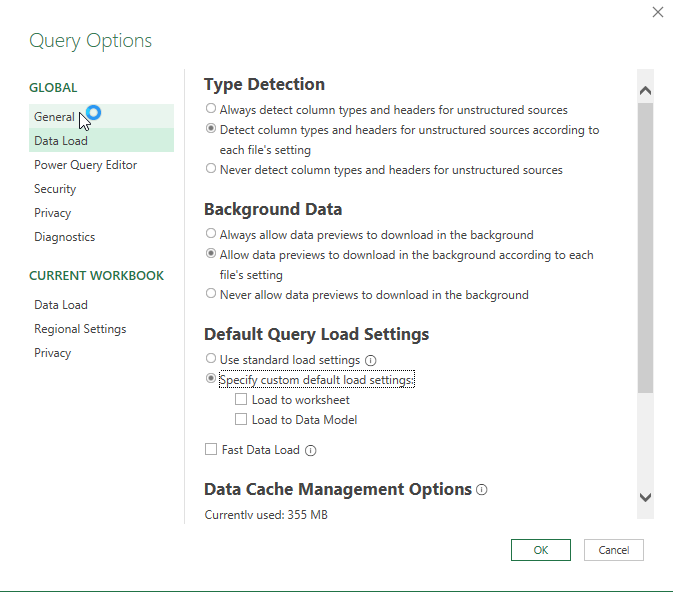
Power BI
Power BI does not have a global data load setting and some this must be managed for each linked table. When selecting a linked table from the Navigator (see below), do not choose to Load the data. Select Transform Data to open the Power Query window, with the selected data links (queries). Right click on a query and untick Enable Load.
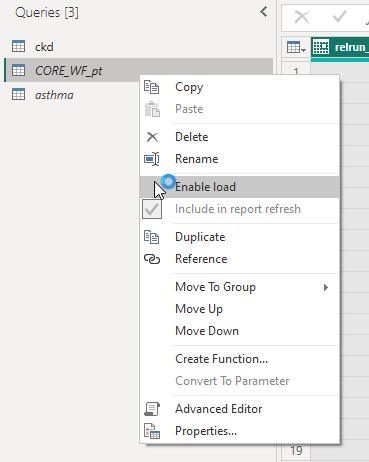
Connecting with Excel / Power BI
Both Excel and Power BI use a similar GUI for external data connections.
Select an ODBC connection:
Excel
Go to Get Data >> From Other Source_s >> _From ODBC.
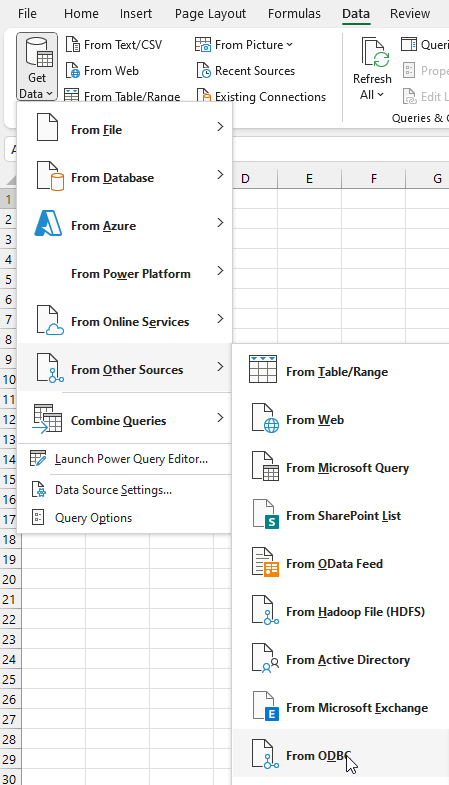
Power BI
Go to Get Data >> More… >> Other >> ODBC, and click Connect.
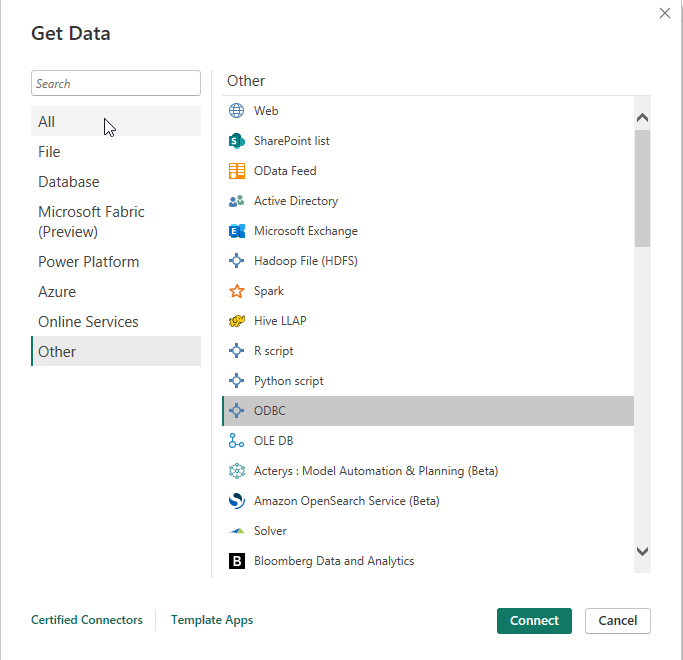 |
|
In the From ODBC pop up, select the name of the DSN you created and OK.
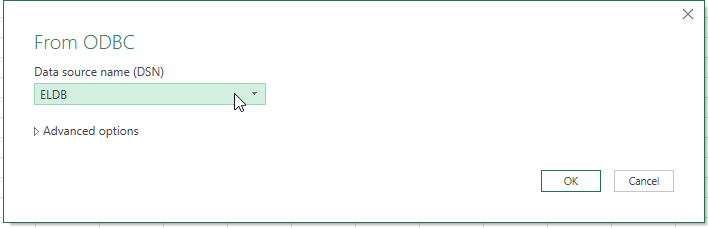
Select Link the data source by creating a linked table and select OK.
If required, provide your ELDB Server username and password.
In the Navigator window, select the table(s) you wish to link and click Transform Data to open the Power Query window, with the selected data links, for further querying.